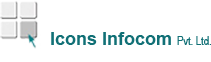How to create and manage PDF security with Power PDF
Historically, the only way to protect PDFs has been to lock them with a password. While this is sufficient in some settings, it is not enough for industries that need to maintain the highest degree of security. Kofax Power PDF allows you to take a simple password approach or to use a more robust means of managing your PDF security.
When your team needs to share a document with a client or colleague that contains sensitive information, Power PDF’s permanent redaction feature is the right PDF security tool. This information may include PII, PHI or financial data on an individual. The PDF software allows a user to
search for exact terms, or patterns, and then apply a permanent mark over the text so that it is permanently removed from the document.
Microsoft Active Directory and Microsoft Azure each
offer comprehensive security features. These features ensure that only the right people have access to your files. Power PDF integrates with these security features to help protect your documents seamlessly. When your team works with the most sensitive documents, take advantage of the robust network security services that you already have in place to improve your PDF security as well.
The Step-by-Step Guide to Permanently Redacting Sensitive Information from PDFs
Similar to how easy it is to edit PDFs or securely print them, Power PDF keeps the process simple to permanently remove sensitive information from your documents.
- Open the PDF you want to protect.
- Select “Search and Redact” under the “Security” tool group on the home Ribbon.
- Choose whether you want to find a single word or phrase, multiple words or phrases, or if you’d like to search for a pattern, such as a phone number or e-mail address.
- Enter the search term or pattern and click “Search”.
- Results of the search will be displayed, and you can select which of those results you’d like to Mark for Redaction.
- To complete the permanent redaction, click “Apply Redactions”.
In little more than a few clicks, you’ve permanently removed sensitive information from your PDF. Now, your documents can be opened, viewed, and edited by authorized users without the risk that information is leaked.
Maintaining pdf security when it matters most
Sensitive information requires careful management. When it comes to your patients’ medical files, legal matters, or governmental secrets, security is essential. In the past, businesses and government agencies have failed to properly control the flow of information by making simple errors regarding PDF security. With Power PDF, you can avoid those errors and protect your information.
Avoid the misuse of PDFs that contain sensitive information by utilizing a PDF security tool that fully and permanently removes data through the use of true redaction. As computer security has advanced, it makes sense to extend those new protections to your PDF security.